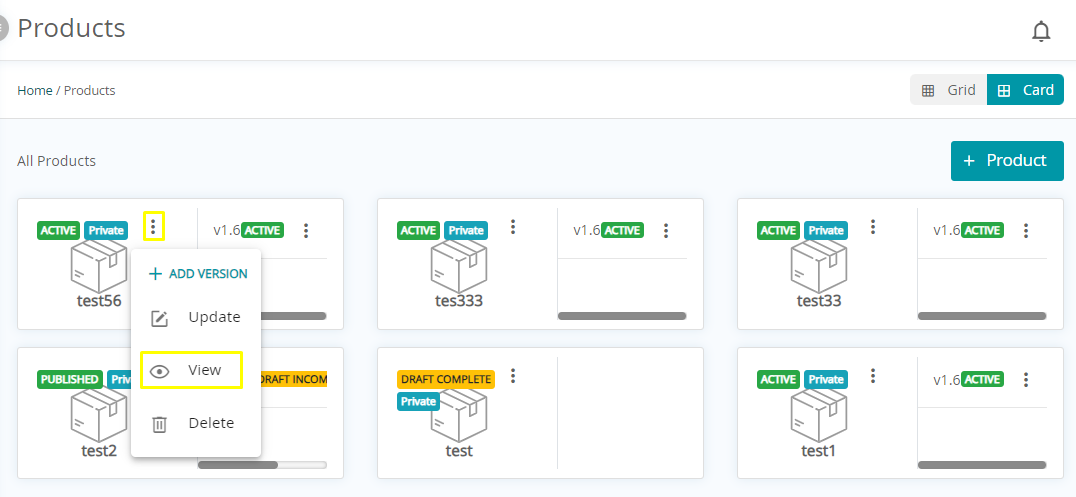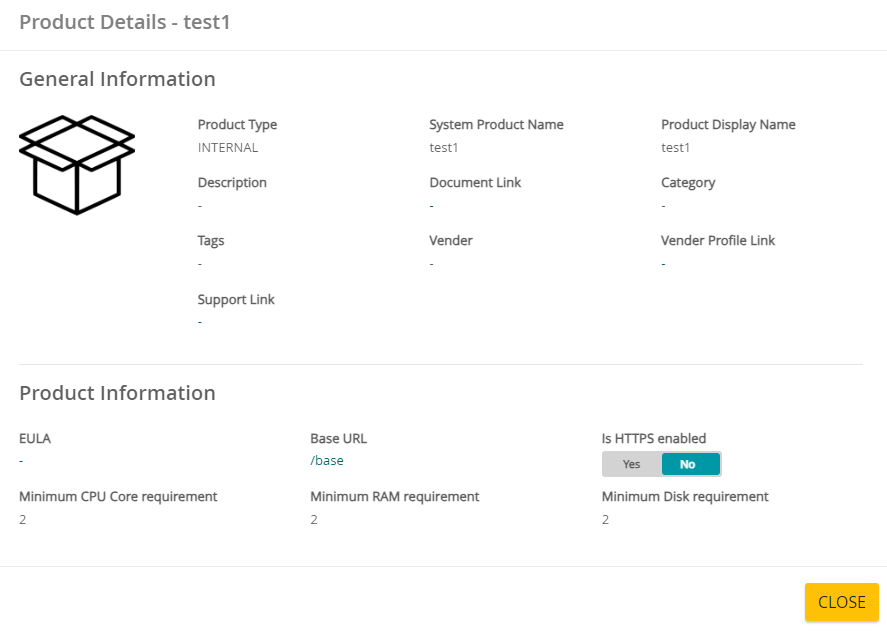1. Login to Ahasa.
2. On the Left Pane, expand Private Catalog and click Product Management.
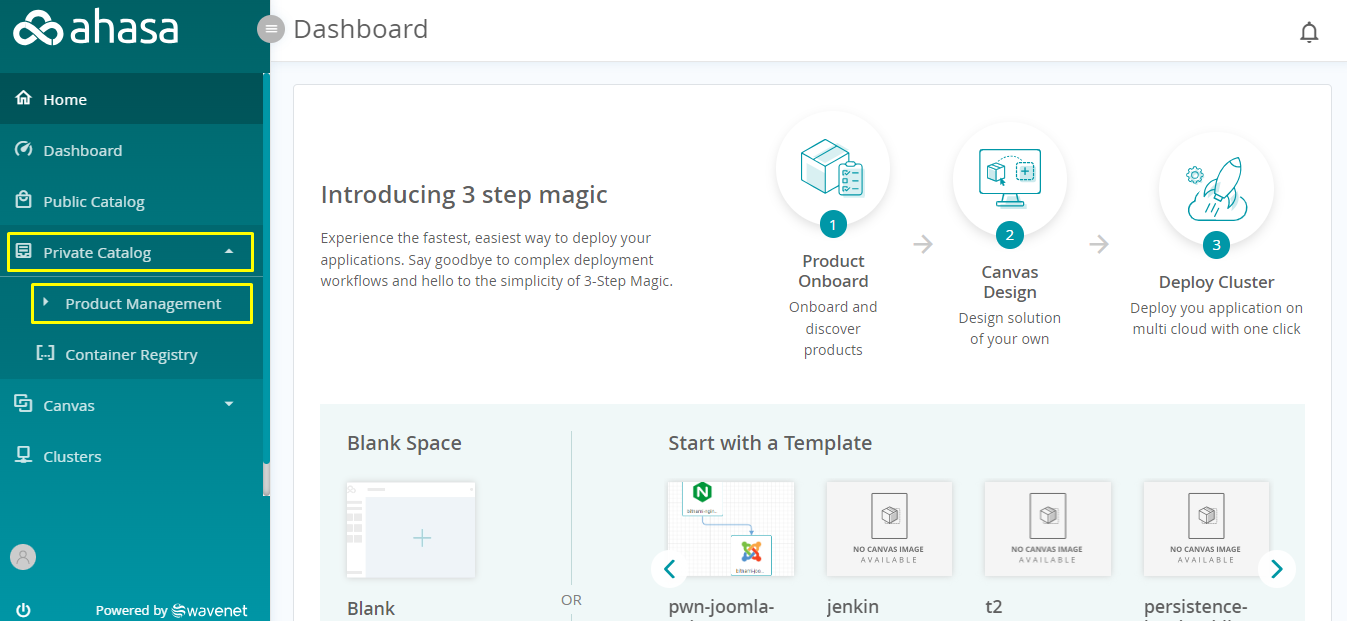
3. Search and identify the required product.
4. Then click ![]() View to view the product (Grid View).
View to view the product (Grid View).
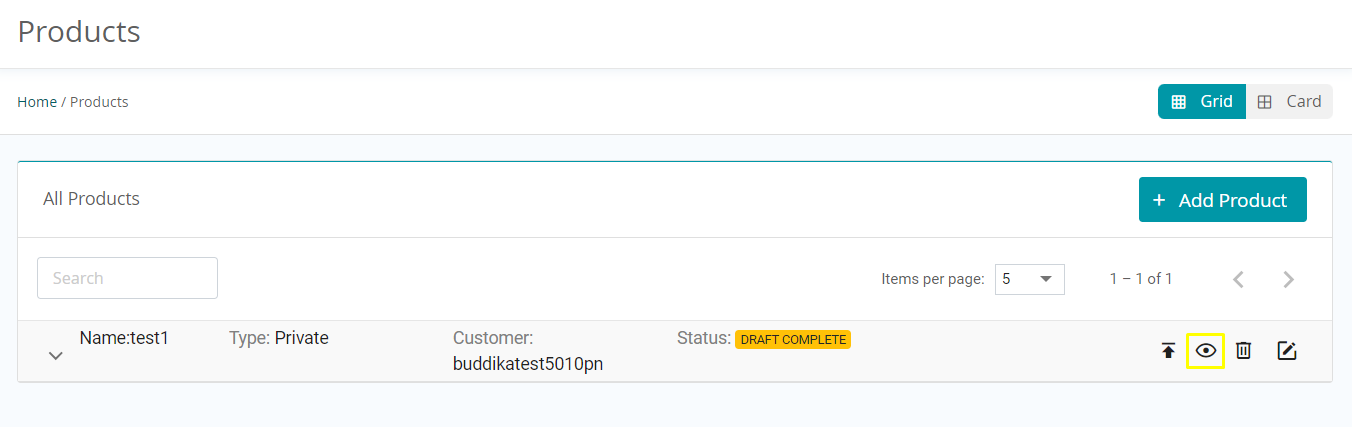
Or
Click ⁝ Option and select ![]() View to view the product (Card View).
View to view the product (Card View).